Free Fire: Top 5 Settings Changes for Peak Performance
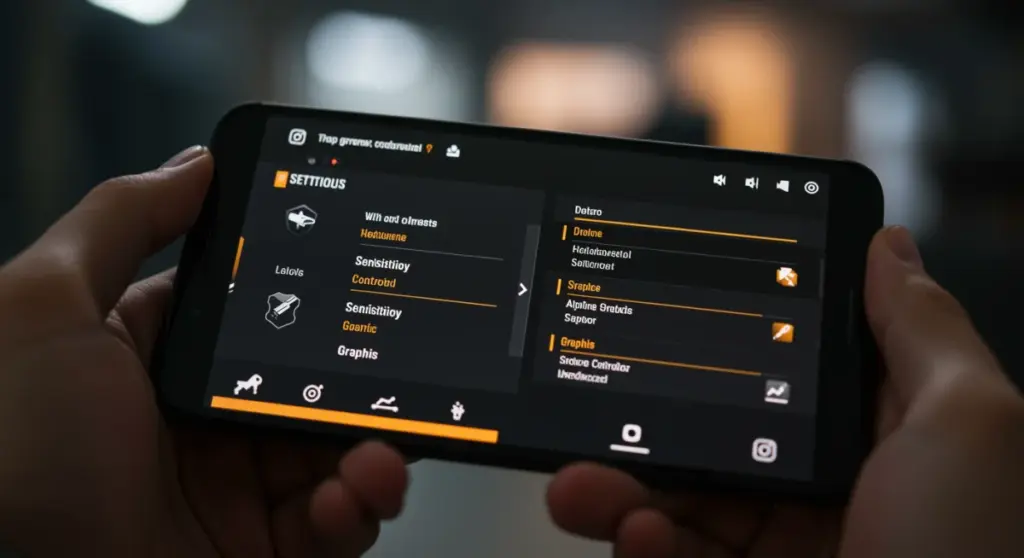
Anúncios
Optimizing your Free Fire settings is paramount for gaining a competitive edge, directly impacting your aiming precision, movement fluidity, and overall situational awareness in intense battle royale scenarios.
Are you looking to elevate your Free Fire gameplay from casual to competitive? Then understanding and tweaking your in-game settings is not just an option, it’s a necessity. This guide will walk you through the Free Fire settings changes that can dramatically improve your performance, making you a more formidable opponent on the battlefield.
Mastering Sensitivity: Precision is Power
Sensitivity settings in Free Fire are often overlooked, yet they are the backbone of precise aiming and swift movements. Many players stick with default settings, unaware that a few tweaks can drastically improve their reaction time and accuracy. Finding your optimal sensitivity is a highly personal journey, but there are universal principles that can guide you.
The core idea behind sensitivity adjustment is to balance speed with control. Too high, and your aim will be shaky; too low, and you won’t be able to react quickly enough to flanking enemies. It’s about finding that sweet spot where your crosshair moves smoothly and predictably, allowing for consistent headshots and fluid target tracking.
General Sensitivity: The Foundation of Movement
Your general sensitivity dictates how fast your screen moves when you swipe without aiming. This is crucial for quick turns, looking around, and engaging enemies at close range. A higher general sensitivity allows for faster rotations, which is vital in close-quarters combat where enemies can appear from any direction. However, it requires more control to keep steady.
- Aim for fluidity: Test different values in training mode. Can you do a 180-degree turn comfortably without lifting your thumb?
- Practice makes perfect: Spend time getting used to new general sensitivity. Muscle memory is key.
- Device considerations: Larger screens might benefit from slightly higher general sensitivity due to the increased swipe area.
Scoped Sensitivities: Pinpoint Accuracy
Beyond general sensitivity, Free Fire offers specific settings for different scopes: Red Dot, 2x Scope, 4x Scope, and AWM Scope. Each of these requires a unique approach to ensure pinpoint accuracy when engaging targets at various distances. These settings directly influence your ability to track moving targets and land critical shots.
A common mistake is to set all scoped sensitivities to the same value. However, a Red Dot sight is used for closer engagements, demanding quicker adjustments, while a 4x scope requires finer control for long-range precision. The AWM scope, often used for one-shot eliminations, demands the utmost stability.
- Red Dot and 2x Scope: Often slightly higher than 4x for quicker target acquisition in medium ranges.
- 4x Scope: Usually a bit lower for better control over long-distance engagements and reduced sway.
- AWM Scope: The lowest sensitivity is generally preferred for maximum stability when making critical sniper shots.
In conclusion, dedicating time to fine-tune your sensitivity settings is a game-changer. It empowers you with the control needed to react faster, aim more precisely, and ultimately, secure more eliminations. Experimentation and consistent practice are your best allies in discovering the perfect sensitivity setup for your playstyle.
Customizing Controls: Your Personal HUD Advantage
The default control layout in Free Fire is a starting point, but rarely the optimal setup for competitive play. Customizing your Heads-Up Display (HUD) allows you to place buttons where they are most comfortable and accessible, directly impacting your reaction time and ability to perform complex maneuvers. This personalization is a powerful tool for gaining an edge.
Many pro players spend hours in the training ground refining their HUD, moving buttons, and adjusting their size and transparency. The goal is to create a layout that feels intuitive, minimizes finger travel, and allows for simultaneous actions, such as firing while moving and jumping.
The 2-Finger, 3-Finger, or 4-Finger Claw?
The number of fingers you use to play significantly influences your ideal HUD layout. While 2-finger players typically rely on their thumbs, 3-finger or 4-finger claw players use their index fingers (or even middle fingers) on the top of the screen for additional controls like firing, jumping, or crouching. Each style has its advantages and requires a different button placement strategy.
- 2-Finger Setup: Focus on making primary action buttons (fire, movement joystick) easily reachable by thumbs.
- 3-Finger Claw: Often moves the fire button to the top-left or top-right, allowing the index finger to shoot independently of movement and aiming.
- 4-Finger Claw: Distributes more actions to the upper screen, enabling simultaneous movement, aiming, firing, and jumping/crouching, offering peak efficiency.
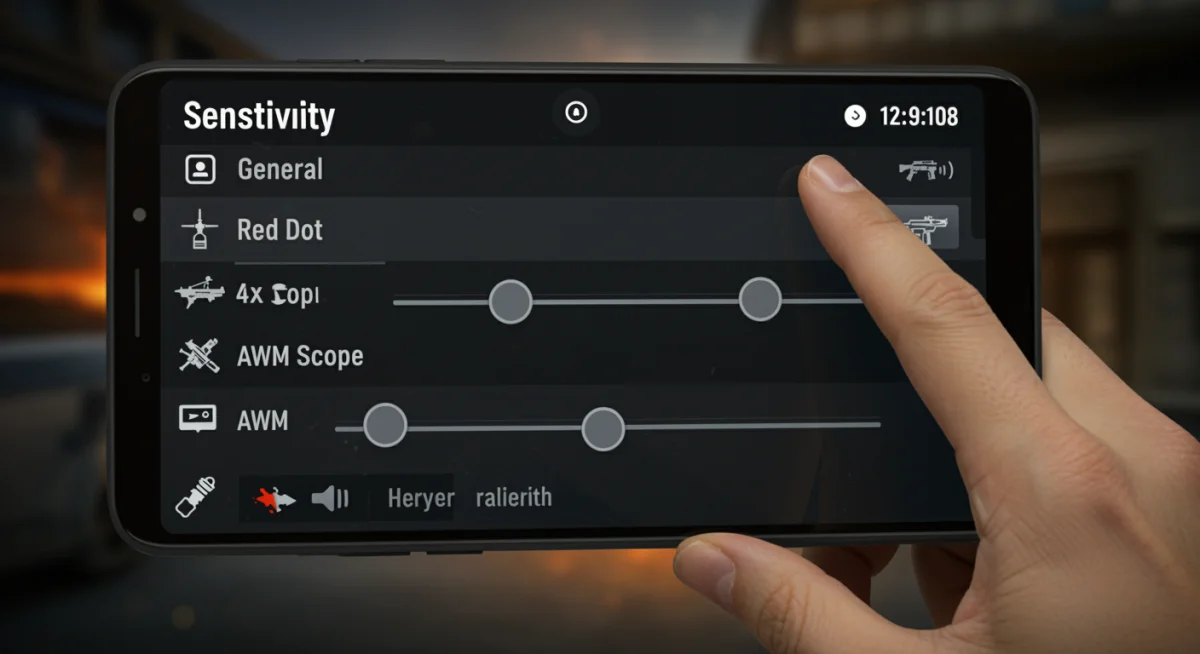
Key Button Placements and Sizes
Strategic placement and appropriate sizing of key buttons are crucial. The fire button, for instance, should be large enough to hit consistently but not so large that it obstructs your view. The jump and crouch buttons should be easily accessible for dodging and taking cover. Experimentation is vital here to find what works best for your hand size and playstyle.
Consider placing buttons for quick weapon swap, grenade, and health pack close to your primary action fingers. The goal is to minimize the distance your fingers have to travel across the screen, allowing for faster execution of commands. Transparency adjustments can also help declutter your screen while keeping essential information visible.
- Fire button: Place where your primary shooting finger can comfortably and consistently tap. Adjust size for reliability.
- Jump and Crouch: Position for quick access, enabling rapid evasive maneuvers and cover utilization.
- Weapon swap: Keep it near your movement or aiming finger for swift weapon changes in combat.
Ultimately, a well-thought-out custom HUD can significantly enhance your gameplay by providing a more ergonomic and efficient control scheme. Don’t be afraid to experiment and continuously refine your layout as your skills evolve. A comfortable and optimized control setup is a direct path to better performance and more enjoyable Free Fire sessions.
Display Settings: Clarity and Performance
The visual fidelity of Free Fire can profoundly affect your ability to spot enemies, particularly in fast-paced engagements or amidst complex environments. Display settings, while often chosen for aesthetics, play a critical role in competitive performance. Striking the right balance between graphical quality and frame rate is essential for a smooth and responsive gaming experience.
High frame rates ensure that the action on screen is fluid, reducing input lag and making it easier to track fast-moving targets. Conversely, low graphical settings can sometimes make enemies harder to distinguish from the background, especially at a distance. The challenge lies in optimizing these settings for your specific device.
Graphics Quality: Smoothness Over Shine
While high graphics settings offer a visually appealing experience, they can significantly tax your device’s processor and GPU, leading to frame rate drops. In a competitive game like Free Fire, a consistent and high frame rate is almost always preferable to stunning visuals. Lowering your graphics quality can provide a substantial performance boost, ensuring smoother gameplay.
- Standard or Smooth: For most devices, especially older models, opting for ‘Standard’ or ‘Smooth’ graphics is recommended to prioritize frame rate.
- Ultra: Only recommended for high-end devices that can maintain a stable 60 FPS (frames per second) without overheating.
- Shadows and Filters: Turning off shadows and certain visual filters can further improve performance and sometimes even make enemies more visible.
Frame Rate (FPS): The Key to Responsiveness
Your frame rate directly impacts how responsive the game feels. A higher FPS means more visual information is displayed per second, leading to smoother animations and reduced input delay. Most competitive players aim for a stable 60 FPS. If your device struggles to maintain this, adjusting other display settings becomes even more critical.
Even a slight drop in frame rate during critical moments can mean the difference between a headshot and a missed opportunity. Therefore, ensuring your device consistently delivers a high FPS should be a top priority when configuring your display settings. This might involve sacrificing some visual flair for pure performance.
- High FPS: Always prioritize ‘High’ FPS settings if your device can handle it. This makes the game feel much more responsive.
- Monitor your device: Pay attention to overheating, which can throttle performance. Keep your device cool for optimal FPS.
- Close background apps: Ensure no other applications are consuming resources that could otherwise be used by Free Fire.
In summary, optimizing your display settings for performance over pure aesthetics is a crucial step for competitive Free Fire players. A smooth, high-frame-rate experience allows for quicker reactions and more precise actions, giving you a significant advantage in every match.
Sound Settings: Situational Awareness is Everything
Sound is an incredibly underrated aspect of competitive Free Fire. While visuals capture immediate threats, audio cues provide vital information about enemy positions, movements, and impending attacks that are outside your line of sight. Properly configured sound settings can transform your situational awareness, turning you into a more perceptive and reactive player.
From footsteps to gunshots, every sound in Free Fire carries tactical weight. The ability to accurately pinpoint the direction and distance of these sounds can give you a critical edge, allowing you to anticipate enemy pushes, prepare for ambushes, or make informed decisions about your next move. Ignoring sound settings is akin to fighting with one eye closed.
Master Volume and Sound Effects: Hear Every Detail
The master volume controls the overall loudness of the game, but it’s the sound effects volume that truly matters for competitive play. Footsteps, gunshots, grenade pins, and vehicle sounds are all part of the sound effects category. Ensuring these are loud and clear, without being overbearing, is paramount for tactical awareness.
Many players tend to keep music volume high, which can often drown out crucial sound effects. Reducing or even muting background music can significantly improve your ability to hear subtle, yet critical, in-game audio cues. The goal is to create an audio profile where important tactical sounds stand out.
- Sound Effects: Maximize this setting to hear footsteps, reloads, and weapon switches clearly.
- Music Volume: Lower or mute entirely to prevent it from masking critical sound cues.
- Voice Chat Volume: Adjust to ensure clear communication with teammates without it overwhelming game sounds.
Using Headphones: The Ultimate Advantage
While playing with device speakers might be convenient, it severely limits your ability to discern directional audio. High-quality headphones are arguably the most impactful audio accessory for any competitive Free Fire player. They provide stereo or even virtual surround sound, allowing you to accurately determine where sounds are coming from.
With headphones, you can distinguish if footsteps are coming from your left, right, front, or back, and often even estimate their distance. This information is invaluable for planning your movements, setting up ambushes, or avoiding unwanted engagements. The investment in a good pair of gaming headphones pays dividends in competitive play.
- Directional Audio: Headphones provide the necessary separation to pinpoint enemy locations based on sound.
- Noise Isolation: Good headphones block out external distractions, allowing you to focus purely on in-game sounds.
- Comfort: Choose comfortable headphones for long gaming sessions, as discomfort can detract from focus.
In conclusion, optimizing your sound settings and investing in quality headphones are crucial steps towards enhancing your situational awareness in Free Fire. Hearing every detail can provide the tactical information needed to outmaneuver opponents, react faster, and ultimately dominate the battlefield.
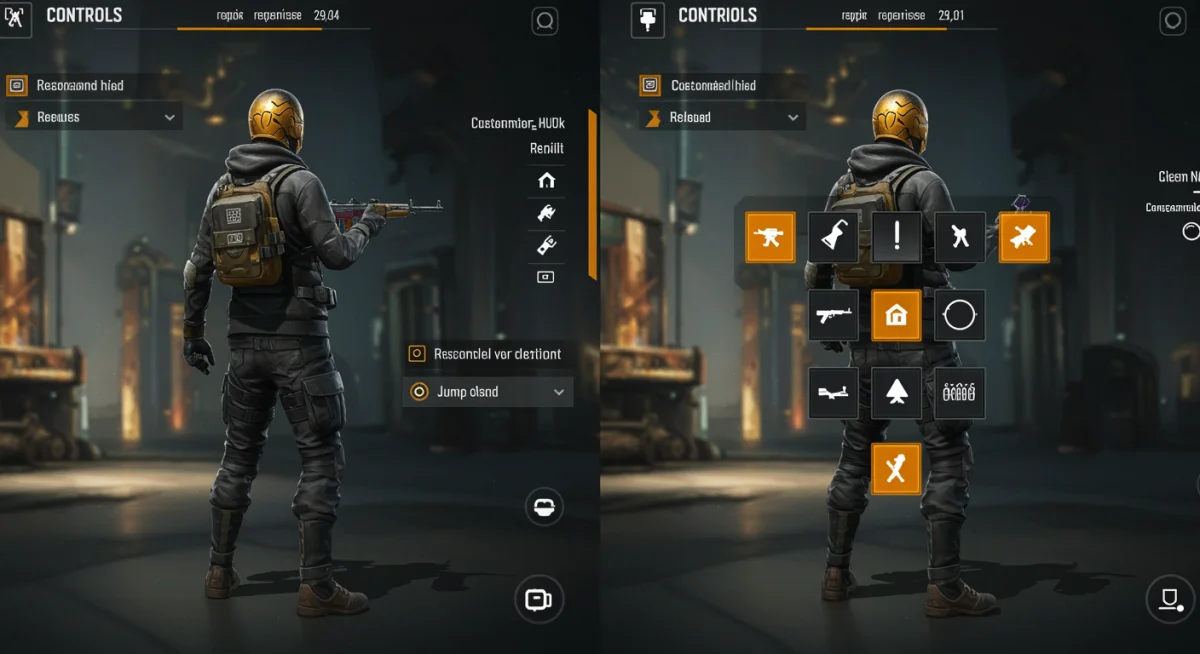
Auto-Pickup Settings: Efficiency in Looting
Looting efficiently in Free Fire is a skill that can be significantly improved by optimizing your auto-pickup settings. In the heat of battle, every second counts, and fumbling with your inventory to pick up essential items can be the difference between victory and defeat. Proper auto-pickup settings streamline the process, ensuring you grab what you need quickly without unnecessary distractions.
The default auto-pickup settings might not always align with your preferred playstyle or current weapon loadout. Customizing these settings allows you to prioritize specific items, prevent picking up unwanted clutter, and ensure you’re always equipped with the best gear available. This small tweak can lead to a much smoother and more efficient looting experience throughout the match.
Prioritizing Essential Items
Free Fire allows you to toggle auto-pickup for various item categories, including weapons, ammunition, armor, medical kits, and grenades. It’s crucial to prioritize items that are essential for your survival and combat effectiveness while potentially disabling auto-pickup for items you rarely use or that quickly fill your inventory with less useful gear.
For instance, if you prefer specific weapon types, you might want to disable auto-pickup for others. Similarly, ensuring medical kits and armor are always picked up automatically can save precious seconds when you’re under pressure. The goal is to minimize manual interaction with your inventory during crucial moments.
- Weapons: Enable for preferred weapon types, disable for those you never use to avoid clutter.
- Ammunition: Always enable for your current weapon types. Consider disabling for ammo you don’t need.
- Armor and Helmers: Crucial for survival; always enable auto-pickup for higher-level armor.
- Medical Kits: Absolutely essential; ensure these are always on auto-pickup.
Speed and Quantity Settings
Beyond item prioritization, some auto-pickup settings allow you to adjust the speed at which items are picked up and the maximum quantity of certain items you want to carry. While speed is generally a ‘more is better’ scenario, quantity settings can help manage your inventory more effectively, preventing you from over-collecting common items.
For example, you might want to limit the number of specific utility items or lower-tier medical kits that are automatically picked up, preserving inventory space for more valuable loot. These fine-tuning options contribute to a more strategic and less inventory-management-heavy gameplay experience, allowing you to focus more on combat.
- Pickup Speed: Set to ‘Fast’ if available, to quickly grab items during intense situations.
- Quantity Limits: Adjust for items like grenades or basic medical kits to prevent over-collecting and save inventory space.
- Auto-Pickup List: Regularly review and adjust based on your current meta and preferred loadouts.
In conclusion, optimizing your auto-pickup settings for Free Fire is a simple yet effective way to improve your looting efficiency and overall game flow. By prioritizing essential items and managing quantities, you can minimize distractions and focus on the action, ensuring you’re always well-equipped for any encounter.
Network Settings: Minimizing Lag and Desync
In the fast-paced world of Free Fire, a stable and low-latency internet connection is just as important as your in-game skills. Network settings, though often external to the game itself, play a pivotal role in minimizing lag and desync, which can severely impact your performance. Understanding how to manage your connection can give you a significant competitive advantage.
Lag, characterized by delays between your actions and the game’s response, and desync, where what you see on your screen doesn’t perfectly match the server’s state, can lead to frustrating and unfair eliminations. Addressing these issues often involves a combination of in-game and external network optimizations. A smooth connection ensures your shots register and your movements are precisely executed.
Monitoring Ping and Connection Stability
Free Fire typically displays your ping (latency) in-game. A lower ping indicates a faster connection to the server, resulting in less lag. Consistently high ping or frequent ping spikes are clear indicators of network issues that need to be addressed. Monitoring this metric regularly can help you diagnose problems and ensure a stable gaming environment.
A stable connection isn’t just about low ping; it’s also about consistency. Even if your average ping is low, frequent fluctuations can cause mini-freezes and desync. Using a reliable internet service provider and optimizing your home network setup are foundational steps toward achieving a stable connection.
- Check in-game ping: Aim for ping below 50ms for optimal performance.
- Stable Wi-Fi: Ensure you’re connected to a strong, stable Wi-Fi network, or even better, a wired connection if playing on an emulator.
- Avoid public Wi-Fi: Public networks are often unstable and have high latency, making them unsuitable for competitive gaming.
Optimizing Your Network Environment
Beyond simply having a good internet connection, optimizing your local network environment can further reduce lag and desync. This includes minimizing network congestion, ensuring your device has priority, and avoiding bandwidth-intensive activities while playing. Simple changes can often lead to noticeable improvements in gameplay fluidity.
Temporarily pausing downloads, streaming services, or other online activities on your network can free up bandwidth for Free Fire. Additionally, ensuring your device is close to your Wi-Fi router or using a dedicated gaming mode on your router (if available) can provide a more direct and stable connection, reducing interference and improving overall game performance.
- Close background apps: Ensure no other applications on your device are consuming network bandwidth.
- Router placement: Keep your device as close to your Wi-Fi router as possible for a stronger signal.
- QoS settings: If your router supports Quality of Service (QoS), prioritize your gaming device or Free Fire traffic.
In conclusion, a stable and low-latency network connection is a non-negotiable aspect of competitive Free Fire. By monitoring your ping and optimizing your network environment, you can minimize lag and desync, ensuring your actions are registered instantly and accurately, giving you a smooth and fair playing experience against your opponents.
| Key Setting Area | Impact on Gameplay |
|---|---|
| Sensitivity | Enhances aiming precision and reaction speed for quick target acquisition. |
| Custom HUD | Optimizes button placement for faster execution of complex maneuvers. |
| Display Graphics | Prioritizes frame rate for smoother gameplay and reduced input lag. |
| Audio Settings | Improves situational awareness by clarifying enemy footsteps and gunshots. |
Frequently Asked Questions About Free Fire Settings
There’s no single ‘best’ general sensitivity as it’s highly personal. A good starting point is often between 80-100, allowing for quick turns. Experiment in training mode to find a setting where you can comfortably perform 180-degree turns and track targets without overshooting or undershooting your aim. Consistency is key.
The choice depends on your comfort and desired complexity of actions. 2-finger is simpler but limits simultaneous actions. 3-finger and 4-finger claw setups allow for more concurrent actions like moving, aiming, and firing, providing a significant competitive edge through improved reaction time and mobility. Practice is essential for adapting to claw methods.
For optimal performance, prioritize a high frame rate. Set graphics to ‘Smooth’ or ‘Standard’ and ‘FPS’ to ‘High’. Turn off shadows and visual filters if your device struggles. This ensures smoother gameplay, reduces input lag, and helps you react faster to in-game events, which is crucial in competitive matches.
Sound settings are extremely important for situational awareness. Maximize sound effects volume to clearly hear footsteps, gunshots, and other critical audio cues. Lowering or muting music can prevent it from masking these vital sounds. Using headphones further enhances directional audio, allowing you to pinpoint enemy locations accurately.
Yes, optimized auto-pickup settings can significantly improve your looting efficiency. By prioritizing essential items like medical kits, armor, and preferred ammunition, and disabling auto-pickup for less useful items, you save valuable time in combat. This allows you to focus on engagements rather than manual inventory management, streamlining your gameplay.
Conclusion
The journey to becoming a Free Fire champion involves more than just raw talent; it demands a strategic approach to every aspect of the game, including your settings. By implementing these top 5 settings changes—optimizing sensitivity for precision, customizing your HUD for efficiency, tuning display for performance, enhancing sound for awareness, and streamlining auto-pickup for quick looting—you are not just tweaking options; you are building a personalized foundation for consistent success. These adjustments collectively empower you to react faster, aim better, and make more informed decisions, ultimately transforming your gameplay and giving you a decisive edge on the battlefield. Embrace the power of personalized settings, and watch your Free Fire performance soar.





